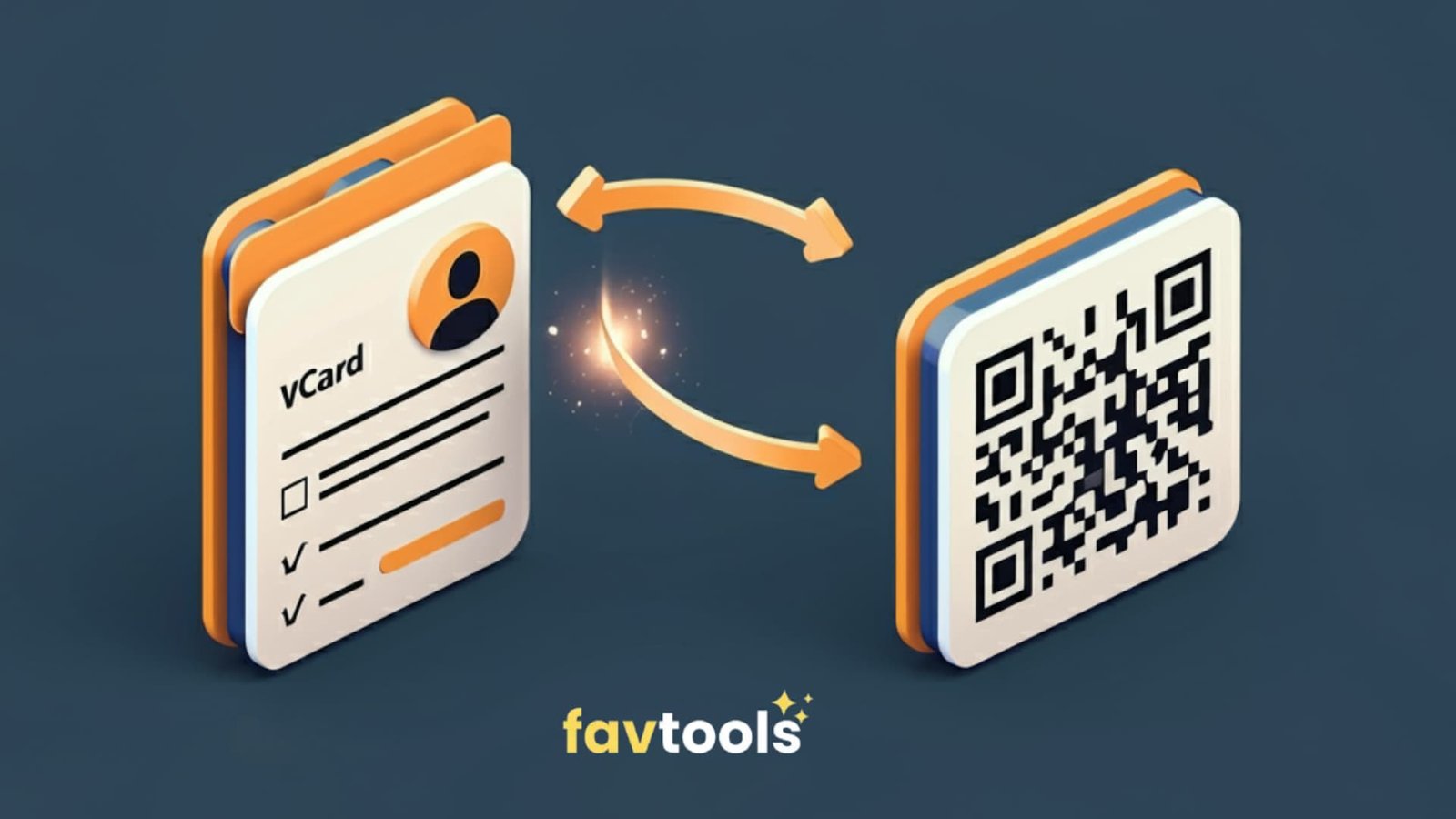
With technology rapidly developing and becoming an intricate part of daily life, ease and speed in sharing contacts become crucial. It is at this point that vCards and QR codes blossomed. We will walk you through how to create a vCard, how to turn it into a QR code.
The whole concept of a vCard resembles the traditional business card on a digital platform, wherein one is able to share the contact information electronically. It can also typically include your name, phone number, email address, job title, company name, and sometimes other information such as your website, physical address, or even social media profiles. Its common usage for online correspondence includes attaching it to emails, sending it through messaging apps, and embedding it on websites.
What is it used for?
The main purpose of a vCard is to share contact information in a more effective, easier, and higher-tech manner than paper cards. With a QR code, it gets even more powerful. Anyone can scan your vCard QR code and save your contact details to their phone or contact management system in an instant. That way, nobody has to type out contact information manually, and there is also less chance of errors to make networking smooth.
VCards find a number of applications in professional meetings, conferences, seminars, and even for personal networking. A convenient tool, VCards help facilitate smoother communication among professionals, thereby helping them forge better relationships.
How to Open and Use a VCard
To open and use a vCard, follow these simple steps;
Creating and Customizing a VCard
First, prepare your basic contact information; name, phone number, email address, job title, and company details. These are what you would be embedding into the vCard file or into the QR code. You can then create your vCard file or QR code either through manual means or using automated tools. Here's a basic approach:
Manual and Automated vCard Creation Tools
There are two distinct categories of vCard Creation Tools. One of the instruments is manual, while the other is automated.
Manual Tools: write vCard file by your own using text editor. Though a little less frequent this is somewhat helpful especially for developers or those wanting more customized data.
Automated Tools — These are easy, web-based tools where you enter your contact details and the tool creates a vCard for you. Examples include:
Creating a vCard in Google
To create a vCard in Google Contacts, follow these steps:
This method is quick and efficient, ensuring your contact details are formatted correctly for both digital and traditional use.
Are VCards Still Used?
Yes, vCards are still frequently used, especially in digital settings where transmitting contact information quickly and readily is critical. For keeping and sharing contact data across several devices and platforms, they remain the accepted format. VCards are now often used for some of the following:
vCards in Professional and Personal Settings
In both professional and personal settings, vCards are used as a convenient method of sharing contact details:
What is a QR Code?
A QR code is a form of two-dimensional barcode that one uses with a smartphone or professional QR code reader by scanning it. It creates a square grid of black and white squares from information—such as URLs, contact information, text, or other kinds of data. QR codes are really helpful in many different industries like marketing, event planning, and even networking since they let the user examine information or take rapid actions like accessing a website, installing an application, or sharing contact information upon scanning.
Types of QR Codes: Static vs Dynamic
There are two main types of QR codes: Static and Dynamic.
What is a Dynamic QR Code?
A Dynamic QR code is a more sophisticated version of a standard QR code that enables the updating of the information it links to, even after the code has been generated and distributed. A business can modify the URL, contact information, or content associated with the QR code without the need to print new codes. Dynamic QR codes are also highly beneficial for business applications and marketing campaigns, as they enable the monitoring of analytics, including the number of scans, locations, and the type of devices used.
Difference Between a QR Code and a Dynamic QR Code:
Difference between Static and Dynamic QR Code can be summarized as follow;
How to Scan QR Codes
To scan a QR code using Google, follow these steps:
Can You Scan a QR Code Without an App?
Yes, you can scan a QR code without needing a dedicated app. Most modern smartphones come with built-in QR code scanning capabilities:
Both methods eliminate the need for a separate app for scanning QR codes, making it easier to use this feature directly from your device’s default camera.
How to Create a QR Code
To create a QR code, follow these steps:
7.2 Free QR Code Generators for Contact Info
There are several free QR code generators that allow you to create QR codes specifically for contact information (vCard), including:
These tools enable you to create static QR codes for contact details without any cost.
How to Create a Dynamic QR Code
To create a dynamic QR code, follow these steps:
Note that dynamic QR codes often require a paid subscription on most platforms, although many offer free trials.
Can Google Create Dynamic QR Codes?
Google itself does not provide a built-in feature for creating dynamic QR codes through its services. While Google Chrome can generate static QR codes for URLs, dynamic QR code creation usually requires third-party tools like Beaconstac, QRCode Monkey, or QR Code Generator, which offer features like editing content without changing the QR code itself.
Is Dynamic QR Code Free?
While you can find many tools to generate static QR codes for free, dynamic QR codes are typically part of paid services. Dynamic codes allow you to change the content after the QR code is created, making them more flexible but often requiring a subscription plan. Some services offer free trials or limited-time use of dynamic QR codes.
How to Make a VCard into a QR Code
The Favtools QR Code Generator is a user-friendly online tool designed to transform various types of data, including text, links, vCards, Wi-Fi credentials, and locations, into easily scannable QR codes. Here's how it works and what features it offers:
Key Features
User Experience
Security and Privacy
The Favtools QR Code Generator prioritizes user security and privacy. All QR code generation occurs directly on the user's device, ensuring that no data is stored on external servers. This means that users can create QR codes confidently, knowing that their information remains
Can a QR Code Link to a Contact Card?
Yes, a QR code can link to a contact card, typically formatted as a vCard. When scanned, the QR code can automatically populate contact details such as name, phone number, email address, and organization in the user's address book. This makes it easy to share contact information without manually entering it.
How Do I Create a QR Code for an Invitation Card?
To create a QR code for an invitation card, follow these steps:
Is vCard Free?
Yes, usually creating and sharing vCards is free. You can make a vCard yourself using text editors or any of a variety of free, Web-based tools. You also won't pay fees when you share vCards using a QR code or via email. There are applications or services where some premium features may have a fee; however, the basic functionality is free.
Would you like to subscribe to our free newsletter?